Set up an online form with Typeflow
With Typeflow, it's possible to create forms thanks to our form builder. Whenever a new submission happens, a new PDF is generated.
Why use Typeflow to generate PDFs?
You don't need to rely on Airtable Automation to handle the PDF generation when a submission happens.
You don't need third-party solutions like Zapier or Make to generate PDFs with Typeflow when a new form happens. So you can potentially save some money.
You no longer need to pay for a form builder to generate PDFs.
How to create a new form in Typeflow
You'll need:
An existing Typeflow account
An Airtable account
A Google Account
After selecting a template, you need to choose a way to generate a PDF:
Through a form
Through Airtable
Select the first option.
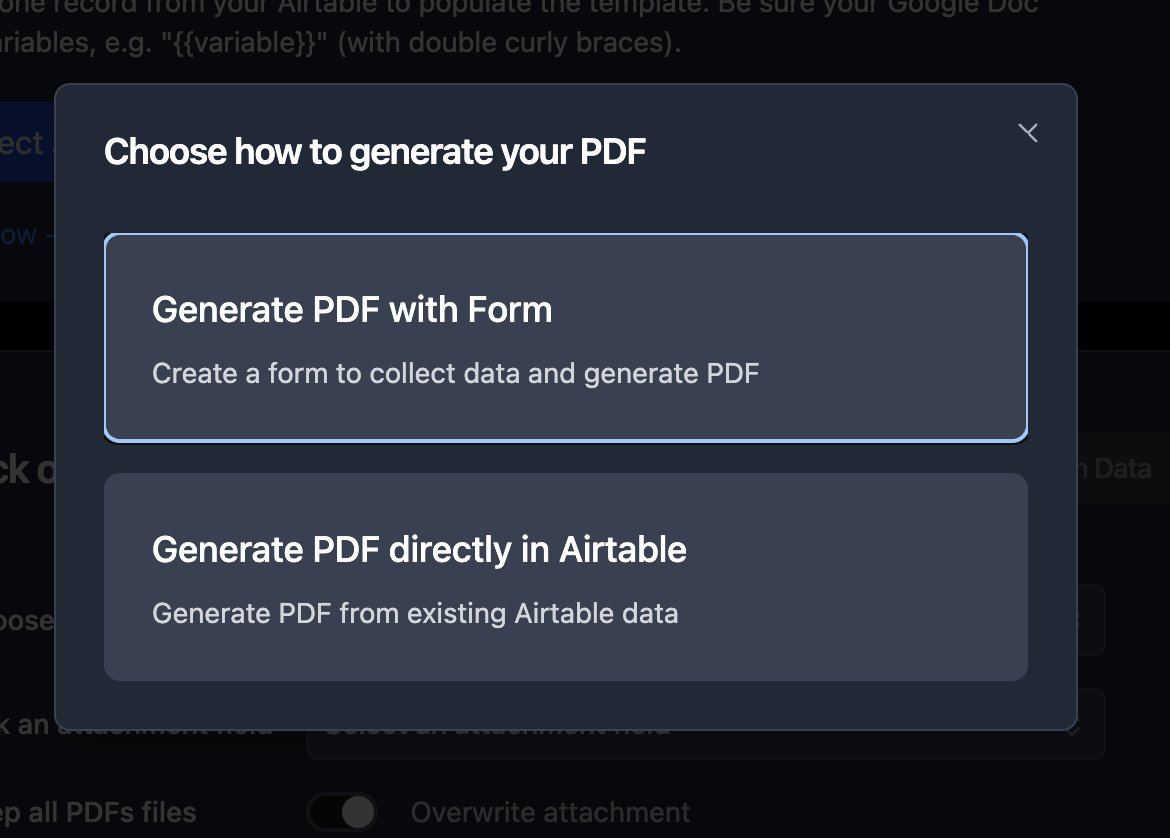
Pick a base
Pick a table
Pick an attachment field
Get redirected to the form builder
Pick whatever Airtable fields you want to show in your Form
Save your form.
Then, you can configure your Thank you page with the drag and drop function. You can set up a Header and a Paragraph.
Once done, you can map your data as usual.
Sharing your Form
Once you set things up correctly, you can share your form with whoever you want. In the navigation bar, select Share. You can copy and share the link with anyone.
Now, whenever a new form is submitted, it will create a new record, and a PDF will be generated automatically.
Do you still need help implementing the online form? Feel free to reach out to me at k@typeflow.us.