Sort data in table with line items
Let's dive into how you can seamlessly sort data from Airtable linked records. This magical fusion will streamline your workflow and make your data organization dreams come true. 🚀
How to sort data in Airtable
Sorting data in Airtable is as easy as pie. Here's how you can apply a view to sort the linked record table:
Open your Airtable base and navigate to the table containing the linked records you wish to sort.
Create a new view or select an existing one to define the order of your records. You can do this by clicking on the "View" dropdown menu and selecting "Create a view."
Choose "Grid view" for a customizable table layout, and then click on the sort icon (it looks like two arrows pointing up and down).
Select the field you want to sort by. You can choose multiple fields to sort by clicking "Add sort."
Set the order to either ascending or descending, depending on your preference.
Save your view, and voilà! Your linked records are now sorted just the way you like them.
How to make sure the data will be sorted in my PDFs
First, make sure you implemented line items in your Google Docs Template. Follow this tutorial for that.
Go to your Typeflow configuration.
Scroll to the section where you can access the linked record configuration (thanks to
{{loop_x}}variable.Choose one of the views you created in your linked record / table.
Now, when you generate a PDF, it will keep your sorting condition.
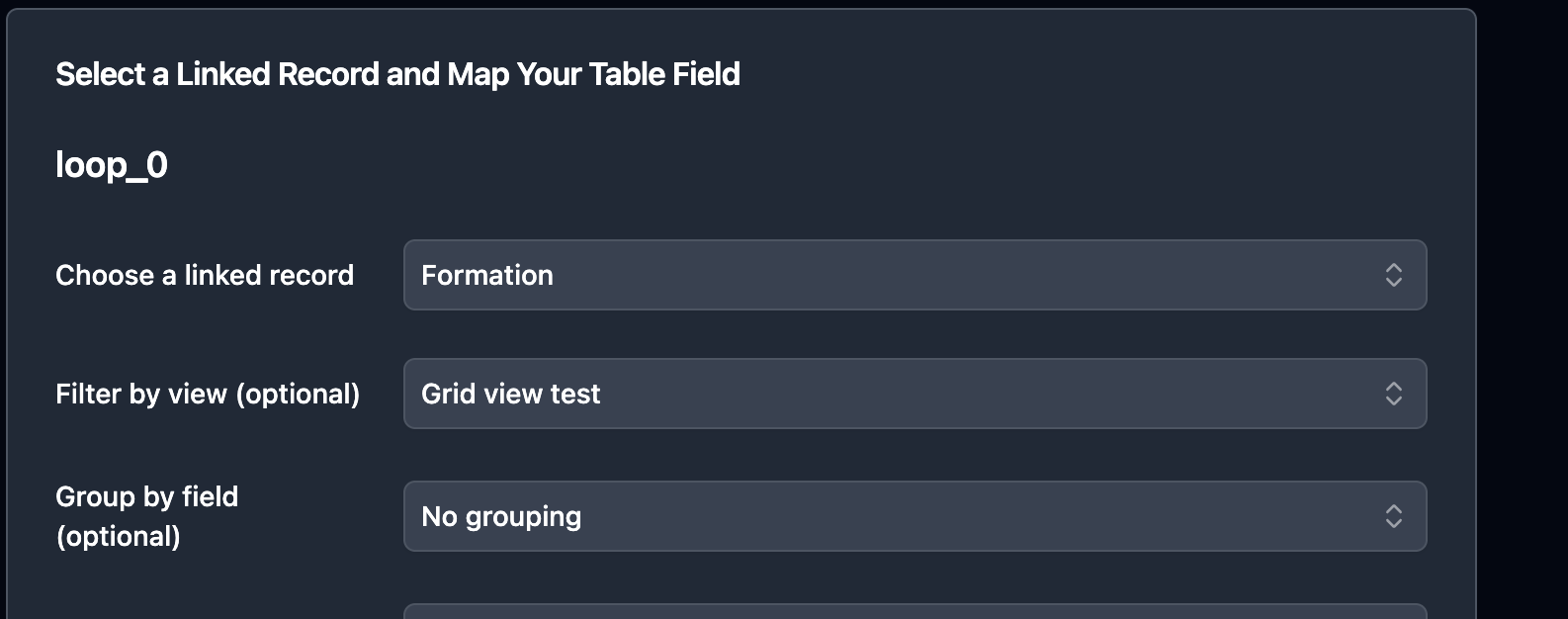
If you encounter any issues while implementing or using Typeflow, please get in touch with k@typeflow.us. We're here to help!